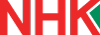Show last authors
| author | version | line-number | content |
|---|---|---|---|
| 1 | Installing Real VNC for cloud connect | ||
| 2 | |||
| 3 | As of July 2021 current version is 6.7.4 | ||
| 4 | |||
| 5 | S:\IT\Common\Software\Windows\RealVNC\VNC6.7.4 | ||
| 6 | |||
| 7 | Open the MSI install file | ||
| 8 | |||
| 9 | On the first window click Next | ||
| 10 | |||
| 11 | Accept license Agreement then next | ||
| 12 | |||
| 13 | On the 3^^rd^^ screen you want to disable the VNC printer driver. And then Next | ||
| 14 | |||
| 15 | [[image:Installing Real VNC for cloud connect_d2727f5ddc402c0.png||height="394" width="500"]] | ||
| 16 | |||
| 17 | Next on the firewall screen. | ||
| 18 | |||
| 19 | Then install | ||
| 20 | |||
| 21 | And finish | ||
| 22 | |||
| 23 | Then close all open windows for VNC. You do not need to add a license to the software at this time. Running the next script will install the new license and connect it to the cloud connect. | ||
| 24 | |||
| 25 | Run this file VNCcloud2021.bat as admin. | ||
| 26 | |||
| 27 | Run both Registry edits in the folder. |